Deep-Live-Cam - Real Time Face Swap And One-Click Video Deepfake With Only A Single Image
Real-time face swap and video deepfake with a single click and only a single image.
Disclaimer
This deepfake software is designed to be a productive tool for the AI-generated media industry. It can assist artists in animating custom characters, creating engaging content, and even using models for clothing design.
We are aware of the potential for unethical applications and are committed to preventative measures. A built-in check prevents the program from processing inappropriate media (nudity, graphic content, sensitive material like war footage, etc.). We will continue to develop this project responsibly, adhering to the law and ethics. We may shut down the project or add watermarks if legally required.
-
Ethical Use: Users are expected to use this software responsibly and legally. If using a real person's face, obtain their consent and clearly label any output as a deepfake when sharing online.
-
Content Restrictions: The software includes built-in checks to prevent processing inappropriate media, such as nudity, graphic content, or sensitive material.
-
Legal Compliance: We adhere to all relevant laws and ethical guidelines. If legally required, we may shut down the project or add watermarks to the output.
-
User Responsibility: We are not responsible for end-user actions. Users must ensure their use of the software aligns with ethical standards and legal requirements.
By using this software, you agree to these terms and commit to using it in a manner that respects the rights and dignity of others.
Users are expected to use this software responsibly and legally. If using a real person's face, obtain their consent and clearly label any output as a deepfake when sharing online. We are not responsible for end-user actions.
TLDR; Live Deepfake in just 3 Clicks
1. Select a face 2. Select which camera to use 3. Press live!
Features & Uses - Everything is in real-time
Mouth Mask
Retain your original mouth for accurate movement using Mouth Mask
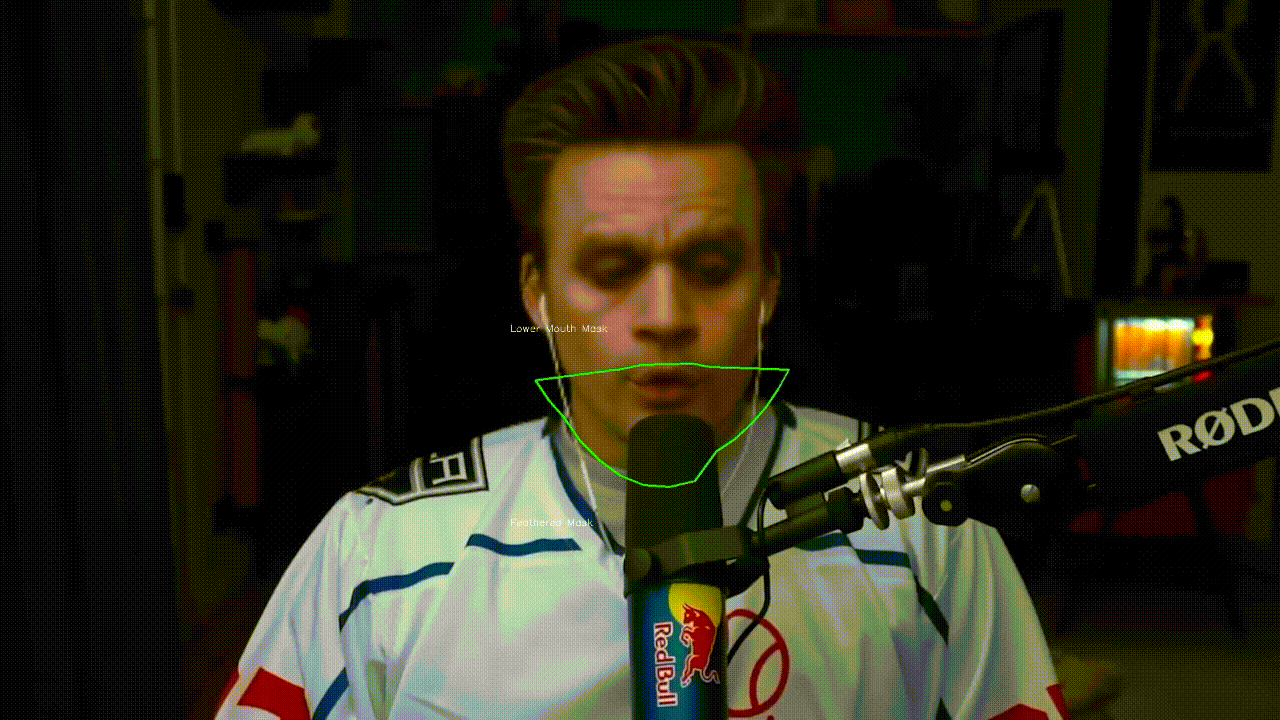
Face Mapping
Use different faces on multiple subjects simultaneously
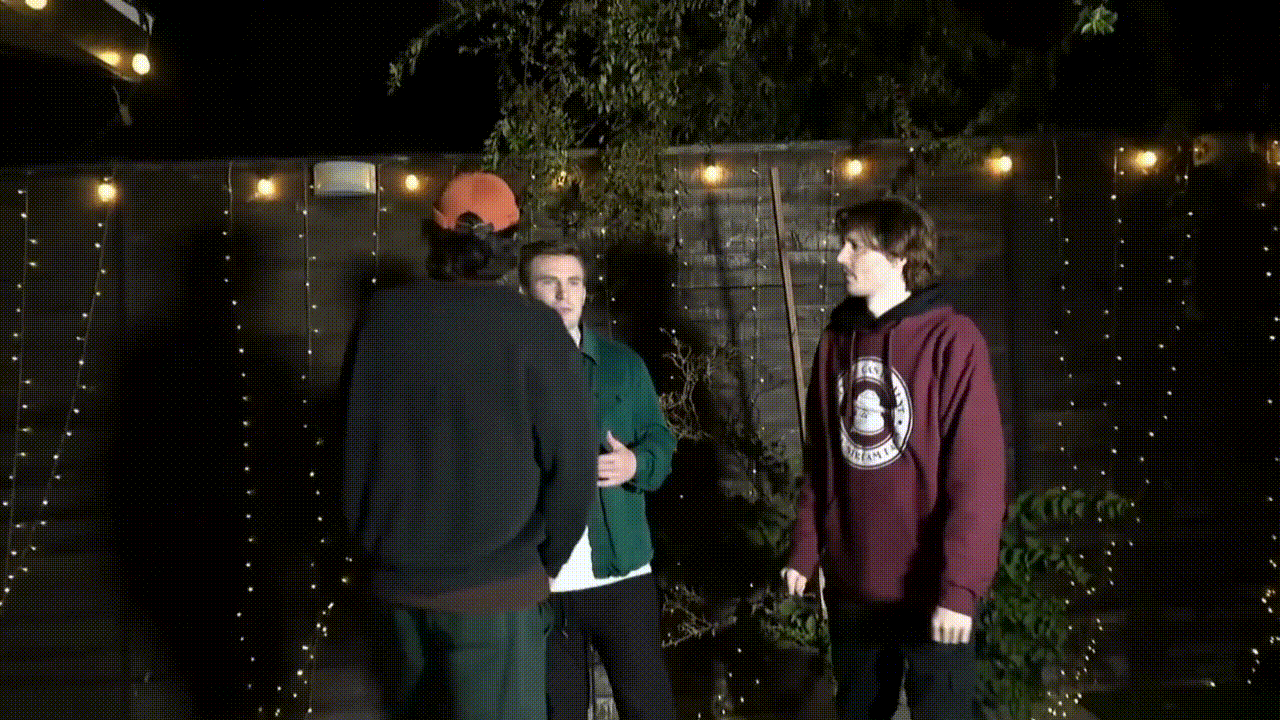
Your Movie, Your Face
Watch movies with any face in real-time

Live Show
Run Live shows and performances
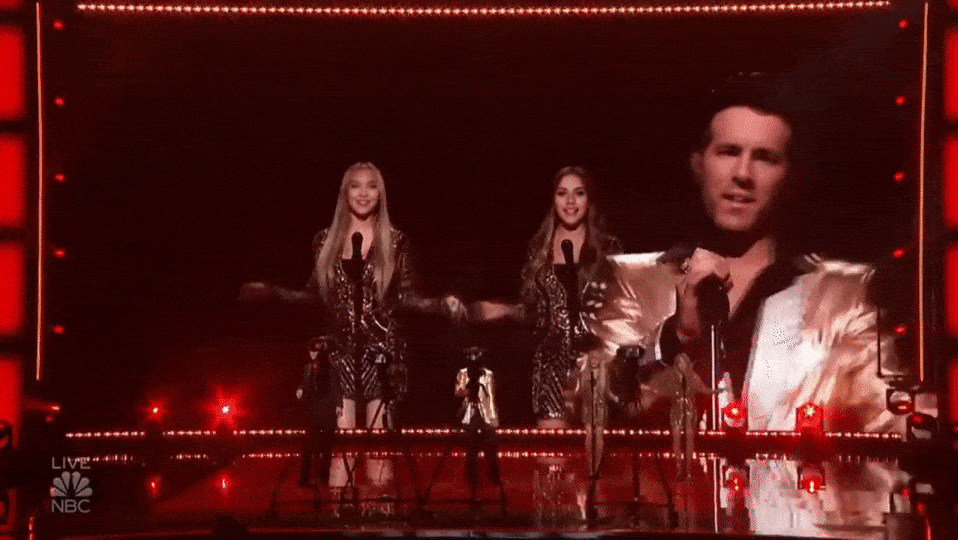
Memes
Create Your Most Viral Meme Yet
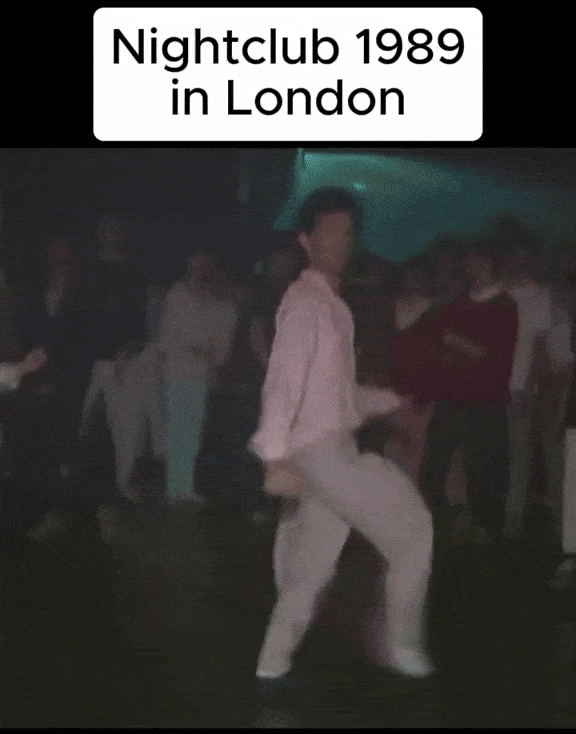
Created using Many Faces feature in Deep-Live-Cam
Omegle
Surprise people on Omegle
Installation (Manual)
Please be aware that the installation requires technical skills and is not for beginners. Consider downloading the prebuilt version.
Click to see the process
### Installation This is more likely to work on your computer but will be slower as it utilizes the CPU. **1. Set up Your Platform** - Python (3.10 recommended) - pip - git - [ffmpeg](https://www.youtube.com/watch?v=OlNWCpFdVMA) - ```iex (irm ffmpeg.tc.ht)``` - [Visual Studio 2022 Runtimes (Windows)](https://visualstudio.microsoft.com/visual-cpp-build-tools/) **2. Clone the Repository**git clone https://github.com/hacksider/Deep-Live-Cam.gitcd Deep-Live-Campython -m venv venvvenv\Scripts\activatepip install -r requirements.txt# Install Python 3.10 (specific version is important)brew install [email protected]# Install tkinter package (required for the GUI)brew install [email protected]# Create and activate virtual environment with Python 3.10python3.10 -m venv venvsource venv/bin/activate# Install dependenciespip install -r requirements.txt# Deactivate the virtual environmentrm -rf venv# Reinstall the virtual environmentpython -m venv venvsource venv/bin/activate# install the dependencies againpip install -r requirements.txtpip uninstall onnxruntime onnxruntime-gpupip install onnxruntime-gpu==1.16.3python run.py --execution-provider cudapip uninstall onnxruntime onnxruntime-siliconpip install onnxruntime-silicon==1.13.1python3.10 run.py --execution-provider coremlpip uninstall onnxruntime onnxruntime-coremlpip install onnxruntime-coreml==1.13.1python run.py --execution-provider coremlpip uninstall onnxruntime onnxruntime-directmlpip install onnxruntime-directml==1.15.1python run.py --execution-provider directmlpip uninstall onnxruntime onnxruntime-openvinopip install onnxruntime-openvino==1.15.0python run.py --execution-provider openvinoUsage
1. Image/Video Mode
- Execute
python run.py. - Choose a source face image and a target image/video.
- Click "Start".
- The output will be saved in a directory named after the target video.
2. Webcam Mode
- Execute
python run.py. - Select a source face image.
- Click "Live".
- Wait for the preview to appear (10-30 seconds).
- Use a screen capture tool like OBS to stream.
- To change the face, select a new source image.
Tips and Tricks
Check out these helpful guides to get the most out of Deep-Live-Cam:
- Unlocking the Secrets to the Perfect Deepfake Image - Learn how to create the best deepfake with full head coverage
- Video Call with DeepLiveCam - Make your meetings livelier by using DeepLiveCam with OBS and meeting software
- Have a Special Guest! - Tutorial on how to use face mapping to add special guests to your stream
- Watch Deepfake Movies in Realtime - See yourself star in any video without processing the video
- Better Quality without Sacrificing Speed - Tips for achieving better results without impacting performance
- Instant Vtuber! - Create a new persona/vtuber easily using Metahuman Creator
Visit our official blog for more tips and tutorials.
Command Line Arguments (Unmaintained)
options: -h, --help show this help message and exit -s SOURCE_PATH, --source SOURCE_PATH select a source image -t TARGET_PATH, --target TARGET_PATH select a target image or video -o OUTPUT_PATH, --output OUTPUT_PATH select output file or directory --frame-processor FRAME_PROCESSOR [FRAME_PROCESSOR ...] frame processors (choices: face_swapper, face_enhancer, ...) --keep-fps keep original fps --keep-audio keep original audio --keep-frames keep temporary frames --many-faces process every face --map-faces map source target faces --mouth-mask mask the mouth region --video-encoder {libx264,libx265,libvpx-vp9} adjust output video encoder --video-quality [0-51] adjust output video quality --live-mirror the live camera display as you see it in the front-facing camera frame --live-resizable the live camera frame is resizable --max-memory MAX_MEMORY maximum amount of RAM in GB --execution-provider {cpu} [{cpu} ...] available execution provider (choices: cpu, ...) --execution-threads EXECUTION_THREADS number of execution threads -v, --version show program's version number and exitLooking for a CLI mode? Using the -s/--source argument will make the run program in cli mode.
Press
We are always open to criticism and are ready to improve, that's why we didn't cherry-pick anything.
- "Deep-Live-Cam goes viral, allowing anyone to become a digital doppelganger" - Ars Technica
- "Thanks Deep Live Cam, shapeshifters are among us now" - Dataconomy
- "This free AI tool lets you become anyone during video-calls" - NewsBytes
- "OK, this viral AI live stream software is truly terrifying" - Creative Bloq
- "Deepfake AI Tool Lets You Become Anyone in a Video Call With Single Photo" - PetaPixel
- "Deep-Live-Cam Uses AI to Transform Your Face in Real-Time, Celebrities Included" - TechEBlog
- "An AI tool that "makes you look like anyone" during a video call is going viral online" - Telegrafi
- "This Deepfake Tool Turning Images Into Livestreams is Topping the GitHub Charts" - Emerge
- "New Real-Time Face-Swapping AI Allows Anyone to Mimic Famous Faces" - Digital Music News
- "This real-time webcam deepfake tool raises alarms about the future of identity theft" - DIYPhotography
- "That's Crazy, Oh God. That's Fucking Freaky Dude... That's So Wild Dude" - SomeOrdinaryGamers
- "Alright look look look, now look chat, we can do any face we want to look like chat" - IShowSpeed
Credits
- ffmpeg: for making video-related operations easy
- deepinsight: for their insightface project which provided a well-made library and models. Please be reminded that the use of the model is for non-commercial research purposes only.
- havok2-htwo: for sharing the code for webcam
- GosuDRM: for the open version of roop
- pereiraroland26: Multiple faces support
- vic4key: For supporting/contributing to this project
- kier007: for improving the user experience
- qitianai: for multi-lingual support
- and all developers behind libraries used in this project.
- Footnote: Please be informed that the base author of the code is s0md3v
- All the wonderful users who helped make this project go viral by starring the repo ❤️
Contributions
Stars to the Moon đŸš€
Via: www.kitploit.com
 Reviewed by Zion3R
on
8:52
Rating:
Reviewed by Zion3R
on
8:52
Rating:





